Every YouTube video player has controls under where you view the video being shown. There are a number of buttons with icons on them, each one performing a different function. *Please note some button options do not always have all functions available.
 Play video. You can click on it from the very center of the video as shown in the image above or from the very bottom of the player (1st uon the extream far left bottom corner). Clicking on this button again from the bottom player controls will pause the player, replacing the icon with the II symbol,
Play video. You can click on it from the very center of the video as shown in the image above or from the very bottom of the player (1st uon the extream far left bottom corner). Clicking on this button again from the bottom player controls will pause the player, replacing the icon with the II symbol,  stopping the video from playing video or sound until pressed again to resume play. The are in the center gauges the minutes and seconds into the video as it plays so if you like you can always get back to that part of the video without having to view it from the beginning should you have watched it before and then had been interrupted for any reason. You may also wish to blog about the video and make reference to a part or parts of the video that should be looked at closer. You can drag that button with the dot inside of it up or down the scale to the exact seconds and minutes into the video you wish to see.
stopping the video from playing video or sound until pressed again to resume play. The are in the center gauges the minutes and seconds into the video as it plays so if you like you can always get back to that part of the video without having to view it from the beginning should you have watched it before and then had been interrupted for any reason. You may also wish to blog about the video and make reference to a part or parts of the video that should be looked at closer. You can drag that button with the dot inside of it up or down the scale to the exact seconds and minutes into the video you wish to see.
The image up above this one shows the seconds/minutes shown on the scale along with the faded red area showing how far the video has played to that point. This feature shows the total amount of minutes of this video which is 9:58 which is equal to 9 Minutes and 58 Seconds.
 This button will bring up the volume control and allow you to either to turn the volume of the video thats playing either up or down. Clicking on it will automatically mute the volume.
This button will bring up the volume control and allow you to either to turn the volume of the video thats playing either up or down. Clicking on it will automatically mute the volume.
This button brings up more options. This is where you can bring up the code to embed this video into your own blog, website, MySpace, FaceBook, forum post etc.. Additionally there may be options available where you can annotate and add (CC) captions/comments to the video being played.
 Once selected it will be be highlighted shown here in red. *Note some monitors may show slightly different colors. This icon image shows
Once selected it will be be highlighted shown here in red. *Note some monitors may show slightly different colors. This icon image shows the additional content icon which if you click on it you will see additional videos by the posted video' creator and or the videos that are also contained in that channel. Sometimes there are like videos being shown while at times you may see content that is not relevant or of interest to you.
the additional content icon which if you click on it you will see additional videos by the posted video' creator and or the videos that are also contained in that channel. Sometimes there are like videos being shown while at times you may see content that is not relevant or of interest to you. 
Here are some samples of videos that were shown in the video player once I selected the more content icon. I could scroll through to see the other 2 of the 9 not being shown. *Note there is only so much room these players can open to show. While you can choose the size of the player in some instances this is the default size as it will be shown to most viewers no matter what browser they are using.
Top right corner will show the
 Embed code to add the video player showing the video you just saw to your blog, networking friends site profile, forum message and comment posts.
Embed code to add the video player showing the video you just saw to your blog, networking friends site profile, forum message and comment posts.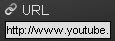
The URL is the web address to share the video you just saw with others. When there is no need to post the video but you still wish to share it with others, you can select this web address and copy it to paste it into your email, blog, instant messenger or text message on your cellular phone.
The above two codes should always be made available to you from YouTube and or the other video hosting website so you can share them wherever you should choose.
So now you know how to use the Videos being posted on my website and blog and many others.
Also don't forget that as a registered user of YouTube and or Google/YouTube (you can use your Google ID/Email to sign into YouTube), you can add these videos and any others you find to your playlist and be sure to share it with others. This is what I do and why you can see all the video tutorials I have added to my public playlists from on my website at http://tinycrafts.com/videotuts.html. I am always updating my playlist so bookmark it and come back often.
Cre8ively Yours
Andrea "Cre8"













No comments:
Post a Comment